At Color Confidence we are often asked for advice on suitable Windows PC graphics cards for driving the monitors in our showroom.
Unfortunately, we have found that it is not that easy to do. This is mainly due to the myriad of manufacturers of motherboards and graphics cards that the system makers use to build their computers, and as such, almost every PC build is subtly different from the next, and how the system performs is highly dependent on the mix of hardware and software drivers used.
Due to this it is very difficult for us to recommend any specific cards for the PC user, as we can’t test the hundreds of combinations that are possible.
A general rule would be to stay with the larger recognised chip manufacturers i.e. AMD or Nvidia. We would recommend the card have at least 1Gb of video ram with a DVI, HDMI, Display Port or USB-C connections, which will provide a higher quality digital image than a standard analogue VGA connection.
Also, ensure that the card’s maximum output resolution matches or exceeds the monitor’s native resolution. Driving an LCD monitor at its native resolution is essential to obtain the best quality image (especially now with UHD and full 4K monitors). Compatible connection types and details of native resolution information on all the monitors we sell can be found if you click ‘Additional Information’ tab on the monitor’s web page.

Standard Resolution Displays
Standard resolution displays of up to 24” and a maximum resolution of 1920 x 1200 can generally be driven by most graphics cards and PC laptop computers. These can be driven by all of the standard connections available on most PCs and Laptops. These include VGA (although gradually being phased out), DVI, HDMI, Display Port and USB-C.
If you are considering a standard resolution 27” or 30” screens, their higher resolution requires at least a 1Gb card that supports an HDMI, Display Port, USB-C or as a minimum a Dual Link DVI connection. This will then guarantee that the card is capable of driving the higher resolutions of typically 2560 x 1600.
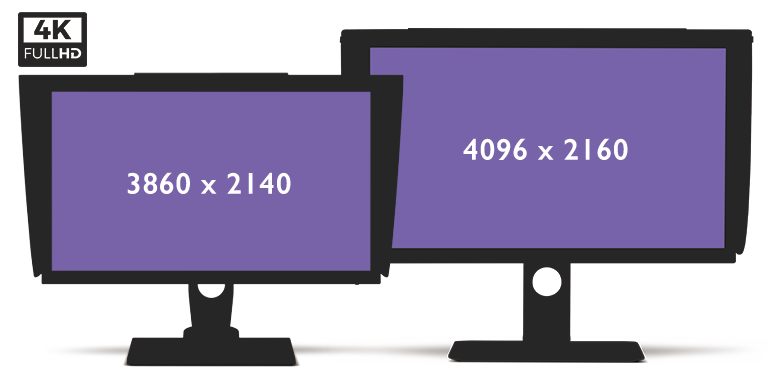
UHD and 4K High Resolution Screens
UHD and 4K screens require a graphics card much more video ram and general power. All the points mentioned earlier are the same for high-resolution displays. It is essential that the graphics card used with these types of screen will drive their native resolution. Otherwise if the screen is driven at a lower resolution the displayed image will look soft and undefined.
The main 2 resolutions that are classed as UHD or 4K are 3860 x 2140 and 4096 x 2160 respectively.
There are currently 3 connections that will drive these resolutions, which are HDMI (V1.4 or V2.0), Display Port and USB-C. Also, if you are looking for a graphics card that will drive UHD or 4K Monitors it will usually require 2Gb of RAM or higher.

Multiple Monitor Systems
Multi monitor setups can also give issues especially when applying colour profiles. Many cards have multiple connectors to drive multiple screens However, it may only be able to store a profile for the monitor set as the ‘Main Display’ on the system.
AMD/ATI Radeon cards are usually a good choice if you are considering a twin monitor system, as their connection (usually DVI, HDMI, Display Port and USB-C) cards generally support dual LUT’s (look-up-table) enabling the independent profiling of both monitors attached to a system. However, although card manufacturers use the chip set from one of the main manufacturers, they may not implement some of the features quoted on the chip makers own web site. So please look carefully at the specifications and features of a card provided by a third-party manufacturer. Generally, for best results we recommend a dual graphics card setup as the profile for the monitor connected to each card will be guaranteed to be separate.
If you are using a laptop almost all will only have a single look-up-table. So you will only be able to profile the monitor set to be the ‘Main Display’ in the display settings.
If in any doubt, please contact the graphics card makers support line for further advice.
